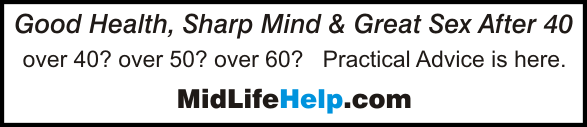I took a one semester typing course in high school, hunt and pecked my way through college and had a secretary type my business correspondence and reports.When personal computers became popular (yes, I’m over fifty) I boned up on my hunt and peck skills.Pecking out email messages takes too much time and abbreviated IM and text messaging loses the beauty of the language.I want to send a lot of words quickly and easily.
Solution #1
I’m a bit of a techy, so I didn’t mind trying Dragon Naturally Speaking by Nuance.This is Speech Recognition Software.You speak into a microphone and the software translates your words to text in whatever email or word processing program you have open (WINDOWS based only). If you have to have the written word, this is the way to go.Version 10 allows you to produce a fairly accurate document probably three times as fast as you could type it. Downside:It takes a little practice to use it, the cheapest package is $99 and it requires a decent amount of computer resources. If you want to crank out written reports, articles or email messages, get this software.
But I don’t need to send written email messages. I don’t want to worry about spelling and punctuation and dangling participles. I’m a night owl.I just want to tell my friends and family all the exciting things going on in my life without waking them up at 2am with a phone call.
Solution #2
So why not send them a voice recording? When I was a kid, separated lovers or families with soldiers overseas recorded voice messages on cassette tapes and mailed them back and forth! I know how funny that sounds but there was no email and long distance phone calls were very expensive. If you already have a computer, a headset or free standing microphone, and can send email messages, you can make and attach voice messages for FREE.
This could be a great present to give your parents, senior friends, yourself or anyone who hates to type email messages.
Here are the steps for setting up on a PC with WINDOWS XP.
What you need:
A Microphone – I use a headset but it is really best for most people to have a free -standing mike that can easily be positioned in front of the user but not blocking the keyboard.Remind the user that holding or touching the mike while they are recording will cause noise on the final output.
Software – Audacity free download here:/http://audacity.sourceforge.net/
Audacity does not save directly to mp3 files without this small script: download Lame from here: http://audacity.sourceforge.net/help/faq?s=install&i=lame-mp3 and place the unzipped files in the audacity directory.
Install the Audacity software and make sure the Lame folder is inside the Audacity folder.
Place an Audacity shortcut on the desktop
Add a folder in MY DOCUMENTS called My Recordings
Insert the pink microphone plug into the pink microphone jack on your computer or speakers.
To Record Voice Message
Open the Audacity software.Test the microphone by clicking on the small red circle RECORD button (3rd button from left). You should see the signal line bounce up and down as you speak.
Stop the recording by pressing the red square STOP button (5th button)
Click on the X to close the test (don’t save).
If you didn’t see the bouncing signal line, check the WINDOWS volume control to make sure “Input” is not muted.
Start your first recording by selecting NEW under the FILE menu.
Begin recording by clicking on the small red circle RECORD button.
You can pause by pressing the PAUSE button (two vertical lines 4th button)
Restart by pressing the PAUSE button again.
Stop the recording by pressing the red square STOP button.
You can listen to it if you want by rewinding to start (1st button) and
then press play (2nd button)
Click FILE, Export As mp3Enter a file name and save it to the My Recordings folder that you made in the My Documents folder..When you click on SAVE, a box will appear.You can fill in the info if you want to but it is not necessary.
Click on OK.The file will be saved.
If you attach the file to an email message, it would be polite to tell the recipient that an Audio file is attached. If you mention a lot of websites in your recording, it would be nice to list the hyperlinked sites in your message so that the reader can click on them while listening to your recording.
HAVE SOME FUN!
Record what you know about your family tree and send it to the genealogist in the family.Get the oldest members of the family to record stories about their childhood for future generations.Record all those recipes you have been meaning to write down, record instructions for house-sitters, record Holiday greetings or start that personal journal that you could never get around to typing.